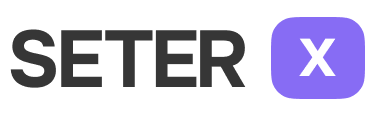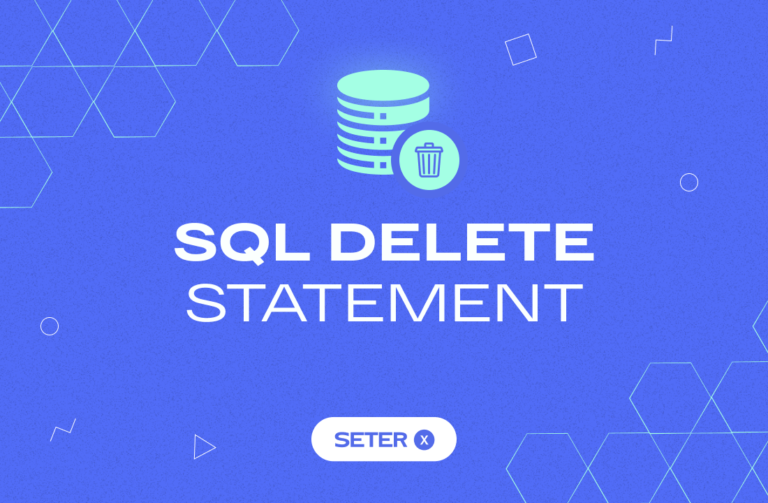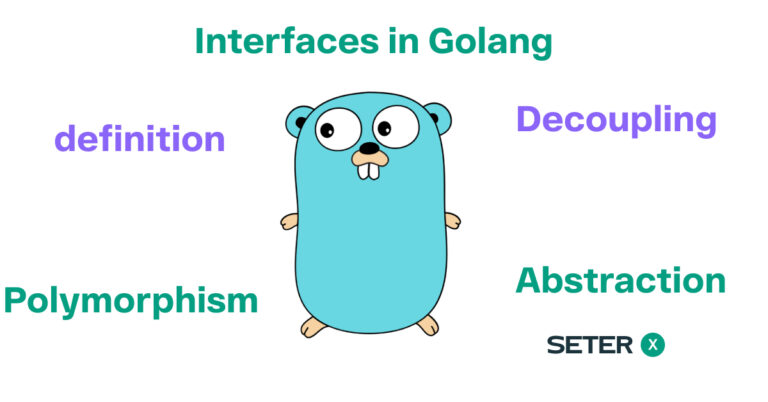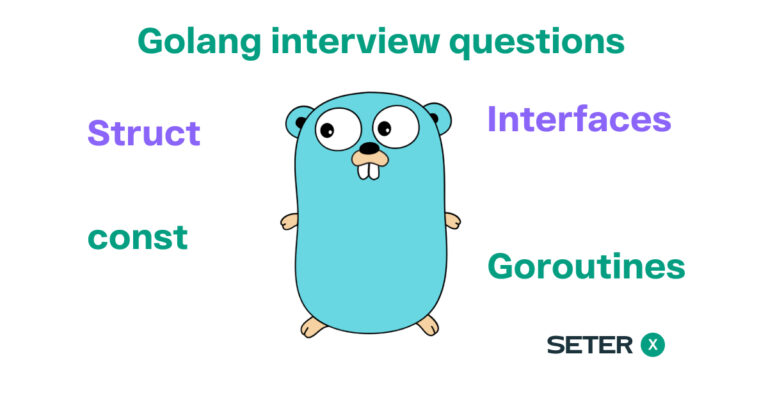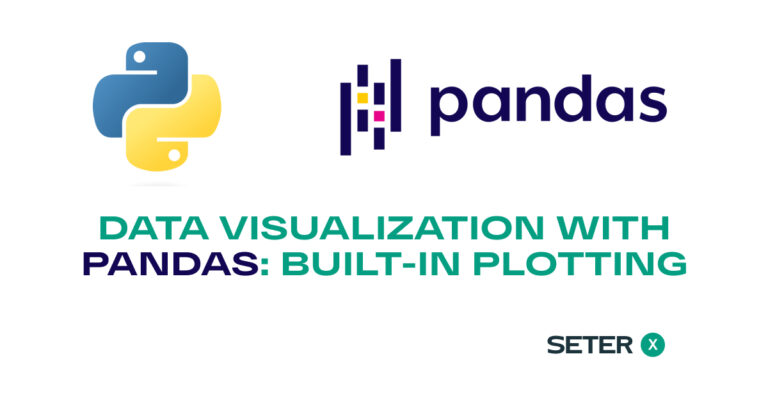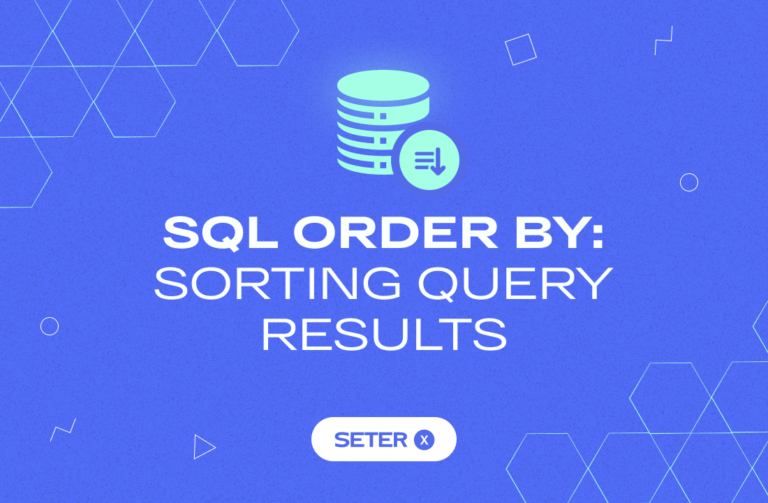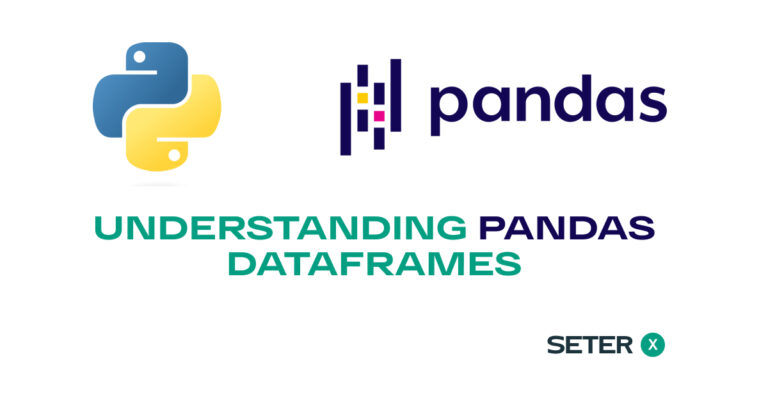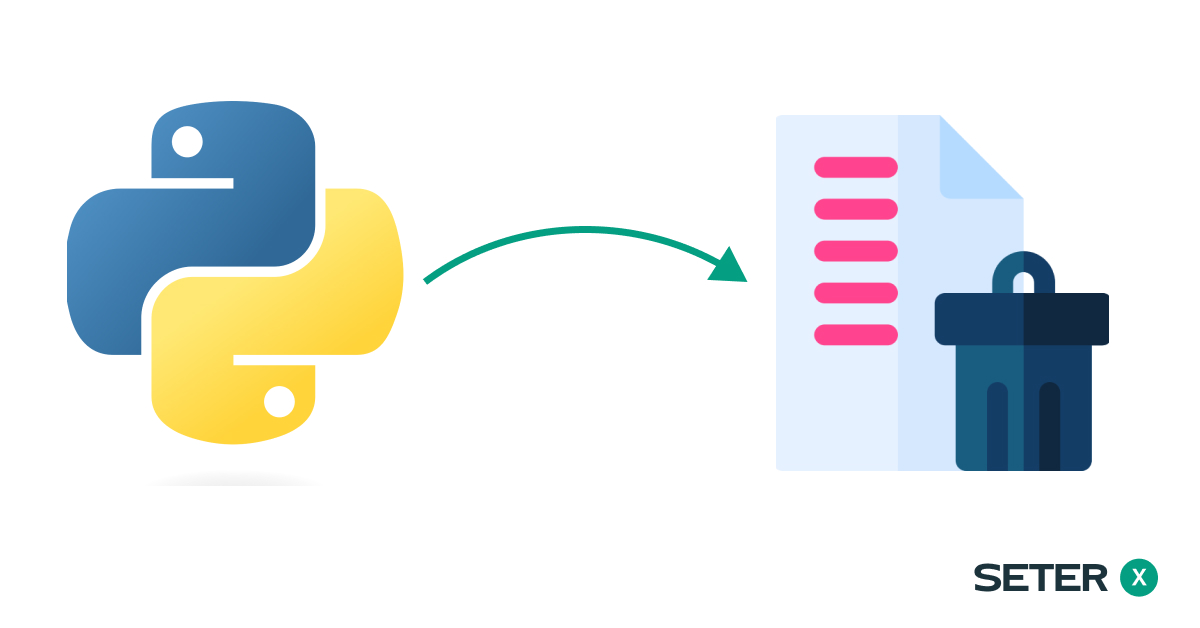
Introduction
Python provides a convenient way to remove files from the system using its built-in os module. This article will guide you on how to delete files and directories using Python programming language. It will cover topics such as determining if a file exists, removing a single file, deleting multiple files, deleting an empty directory, and deleting a directory with files in it.
To delete a file in Python, you need to know its file path or create a path object. You can use the os module’s functions to check if the file exists and then remove it from the operating system. If you want to remove all the files in a directory, you can use a loop to iterate over each file and remove it.
Moreover, to delete an empty folder, you can use the os module to remove the directory. However, to remove a directory containing files, you need to remove all the files contained in it before removing the empty folder. In addition, you can also delete symbolic links using the os module’s functions.
The os module
Python’s os module provides a way to interact with the underlying operating system in a platform-independent manner. It offers several functions for working with files and directories, including deleting them.
To use the os module, you need to import it into your Python program:
import osChecking If a File Exists
Before we can delete a file, we need to check if it exists. The os module provides a method os.path.exists() that can be used to check if a file exists. The method takes a file path as an argument and returns True if the file exists, and False if it does not.
import os
file_path = 'example.txt'
if os.path.exists(file_path):
print(f'The file {file_path} exists.')
else:
print(f'The file {file_path} does not exist.')Using the above code, we can check if a file named example.txt exists in the current working directory. If the file exists, the code will output “The file example.txt exists.” Otherwise, it will output “The file example.txt does not exist.”
If you want to check if a file exists in a different directory, you need to specify the full file path of the file.
We can also use a try and except statement to handle errors if the file does not exist.
import os
try:
os.remove("file.txt")
print("The file was deleted")
except OSError:
print("The file does not exist")Deleting a File
Once we have checked if the file exists, we can proceed to delete it using the os.remove() method. The method takes the file path as an argument and deletes the file if it exists. If the file does not exist, the method raises a FileNotFoundError.
import os
file_path = 'example.txt'
if os.path.exists(file_path):
os.remove(file_path)
print(f'The file {file_path} has been deleted.')
else:
print(f'The file {file_path} does not exist.')Using the above code, python delete file named example.txt in the current working directory if it exists. If the file does not exist, the code will output “The file example.txt does not exist.”
We can also use a try and except statement to handle errors if the file cannot be deleted.
import os
try:
os.remove("file.txt")
print("The file was deleted")
except OSError:
print("The file could not be deleted")Deleting Multiple Files
To delete multiple files, we can use a for loop to iterate through a list of files and delete them one by one. We can create a list of file paths using the os.path.join() method. The method takes multiple arguments and joins them to form a path.
import os
file_list = ['example1.txt', 'example2.txt', 'example3.txt']
for file_path in file_list:
if os.path.exists(file_path):
os.remove(file_path)
print(f'The file {file_path} has been deleted.')
else:
print(f'The file {file_path} does not exist.')Using the above code, we can delete multiple files named example1.txt, example2.txt, and example3.txt in the current working directory if they exist. If any of the files do not exist, the code will output “The file exampleX.txt does not exist.” where X is the number of the file.
We can use the os.path.join() method to join file paths and create a list of file names.
import os
folder = "myfolder"
files = ["file1.txt", "file2.txt", "file3.txt"]
file_paths = [os.path.join(folder, file) for file in files]
for file in file_paths:
if os.path.exists(file):
os.remove(file)
print(f"{file} was deleted")
else:
print(f"{file} does not exist")Deleting an Empty Directory
To delete an empty directory, we can use the os.rmdir() method. The method takes the directory path as an argument and deletes the directory if it is empty. If the directory is not empty, the method raises a OSError.
Deleting a Directory
To delete a directory, we can use the os.rmdir() method.
import os
if os.path.isdir("myfolder"):
os.rmdir("myfolder")
print("The directory was deleted")
else:
print("The directory does not exist")We can also use the os.path.isdir() method to check if a directory exists.
import os
if os.path.isdir("myfolder"):
os.rmdir("myfolder")
print("The directory was deleted")
else:
print("The directory does not exist")We can use a try and except statement to handle errors if the directory cannot be deleted.
import os
try:
os.rmdir("myfolder")
print("The directory was deleted")
except OSError:
print("The directory could not be deleted")Conclusion
Python offers various techniques and modules to remove files and directories, a crucial task in managing your computer’s storage. With the os.path module, os.remove() and os.rmdir() methods, you can determine if a file or directory exists, delete a single file or directory, and remove multiple files. Additionally, you can handle errors that may occur during the deletion process using try and except statements.
In essence, by utilizing the methods and modules discussed in this article, you can efficiently delete files and directories in Python, keeping your computer’s storage running smoothly.